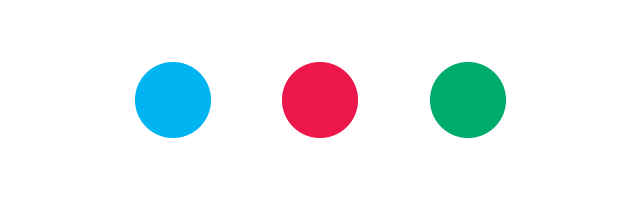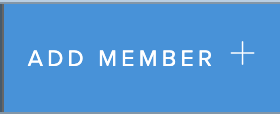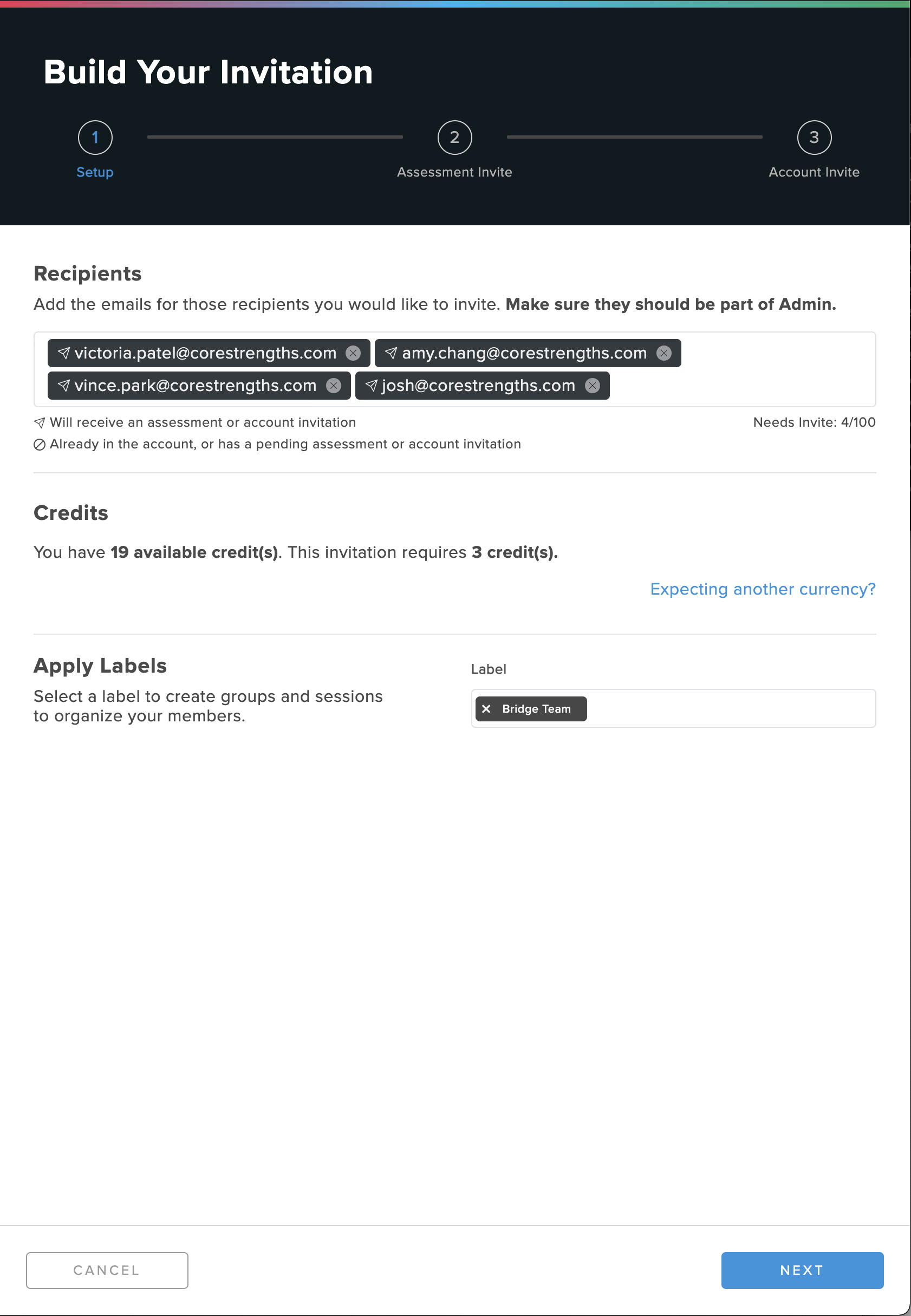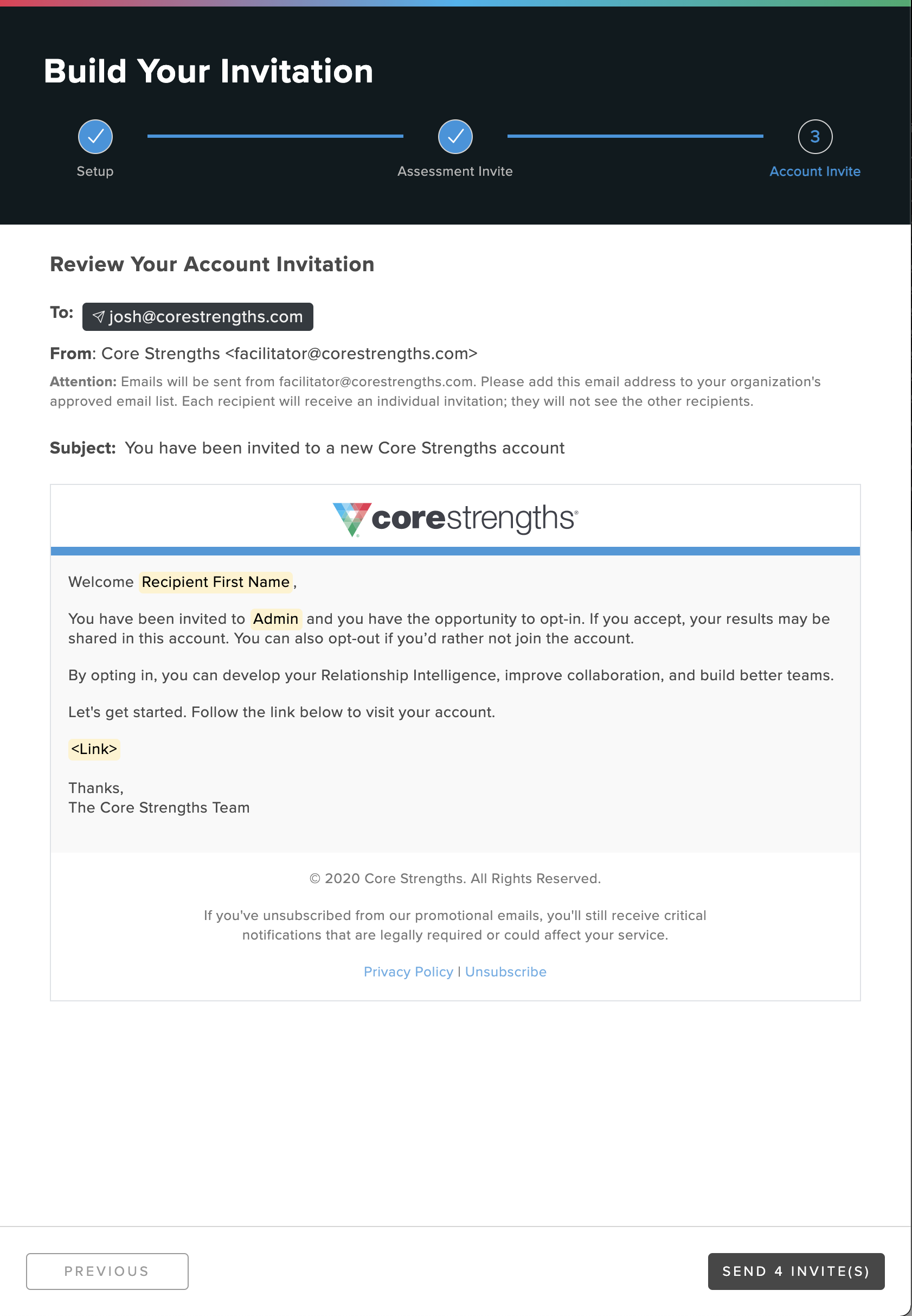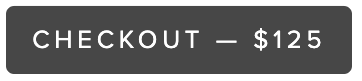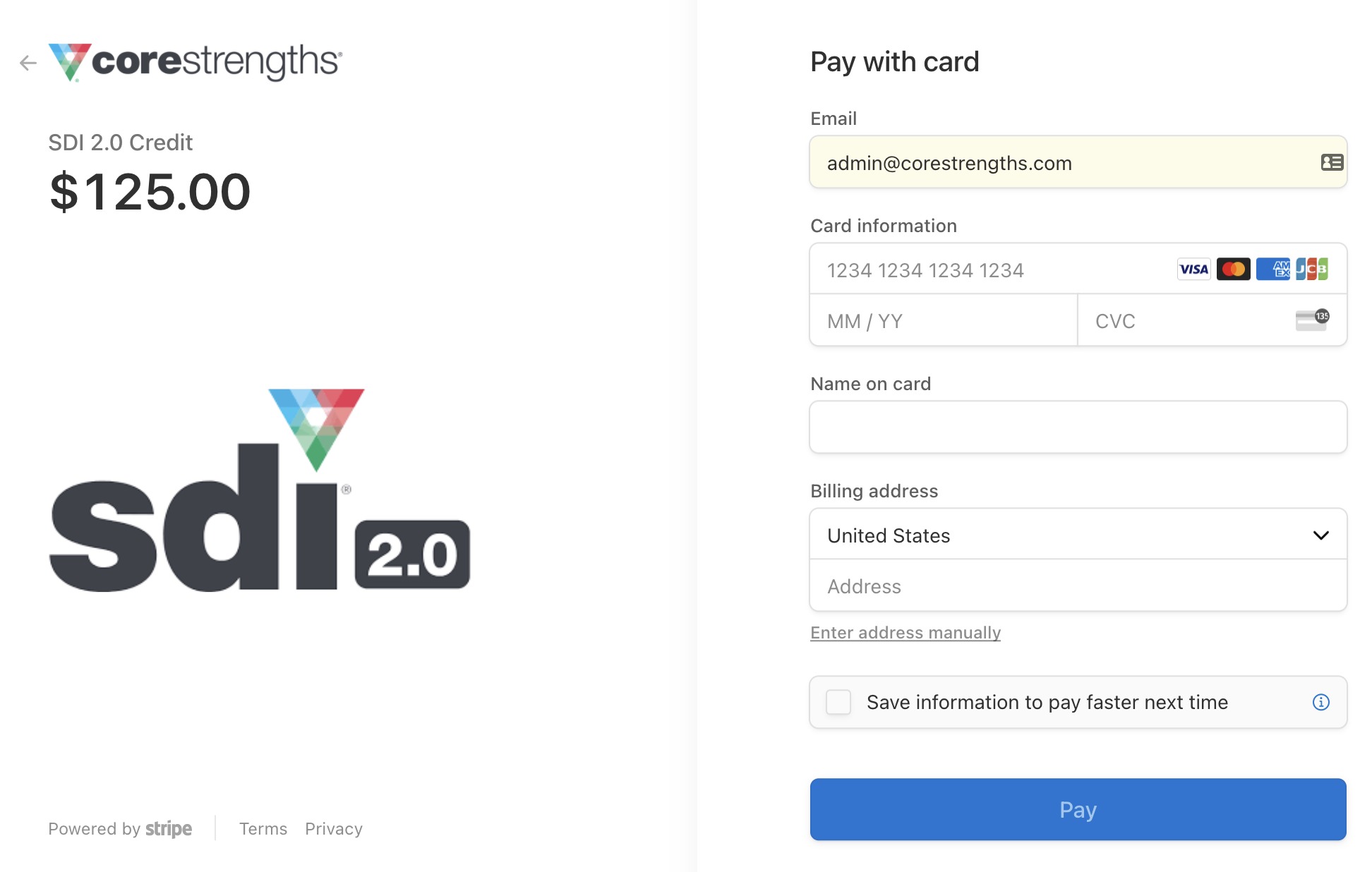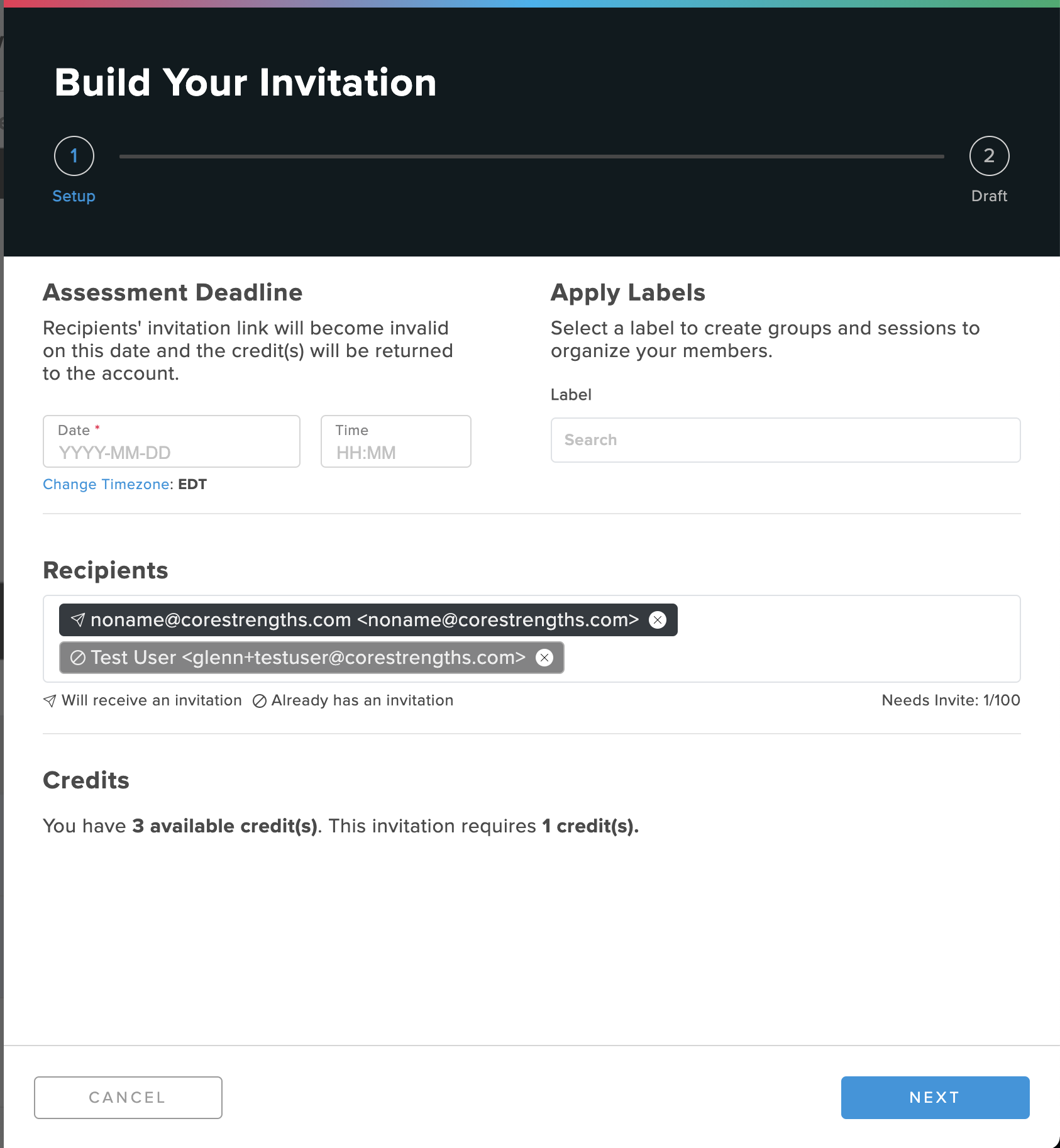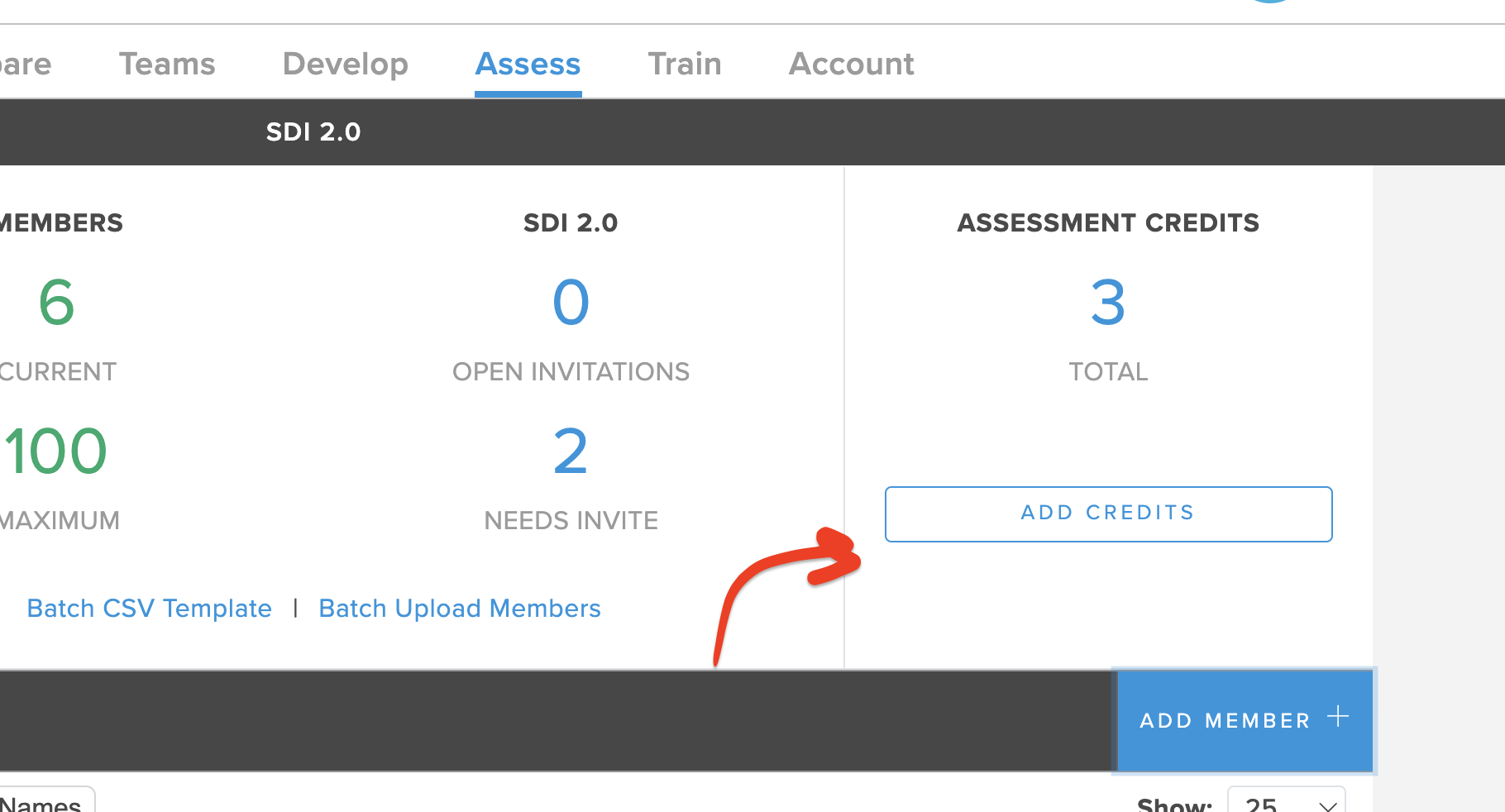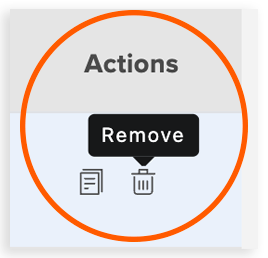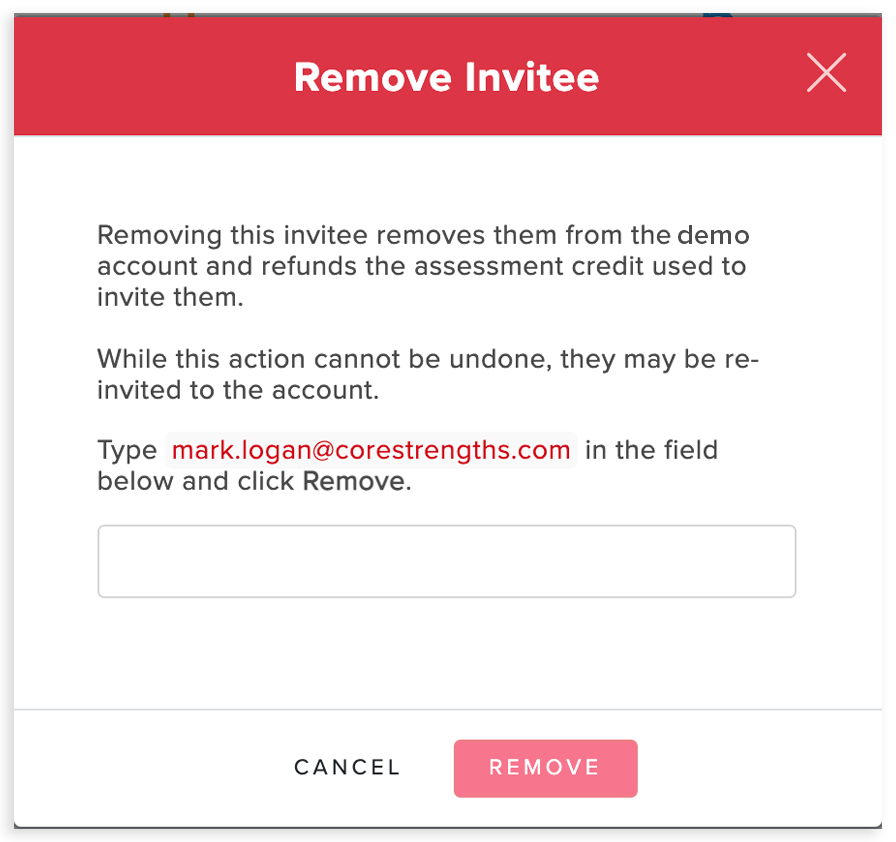...
The Gateway to Team Cooperation
Here at Core Strengths, we’re focused on helping you elevate collaboration, especially as much of your teams are now working remotely. Since SDI 2.0 is foundational for stronger team cooperation, we’ve focused our efforts on making our award-winning assessment more accessible than ever before. Big picture, we’ve put a lot of time into making it more useful and easier for you to send invitations.
(Read on for another big improvement that you’ll love).
...
All New - Customizable Subject Lines
...
Sending Assessment and Account Invitations
Steps | Images | ||
|---|---|---|---|
Step 1: | |||
Step 2:
| |||
Step 3:
If you have the required credits, your invitation will be sent if Step 4 is unnecessary. If you need to purchase additional credits you will be re-directed to stripe to complete your invitation and purchase credits. | |||
Step 4 (Conditional): Account Invitation Copy:
| |||
Step 5 (Conditional): |
Send Assessment Invites & Purchase Credits in One Step
Until now, you’ve had to purchase credits, add users to an Account, and send Assessment Invitations all in separate steps. What if you could do all of these in one simple workflow? Well now you can! Our new Invite and Credit purchase workflow allows you to enter the desired Invitee’s email address and the system will check to see if this person requires a credit and/or invitation. If they do, the system will use the Account’s credits first (for non-Member roles), but if Account credits are exhausted will take you through the In-App Purchasing process so you can purchase the credits you need at the same time as sending the Invitations. The system will calculate the number of credits needed, and how much it will cost you to purchase them.
...
If you want to purchase credits separately from sending invites you can still do that by clicking “Add Credits” from the Member list on Assess
...
. Members that want to send Invites cannot use the Credits in the Account’s Credit pool; they must purchase credits for the invitations that they send.
| Note |
|---|
Note, this button is not visible to Members. |
...
Reclaim Unused Credits
All those outstanding and unused assessment invitations you might have, you can now easily reclaim those credits. Simply click the trash can icon to remove your invite and get your credit back. (This will remove the invitee from the account but you can always invite them again later.) Remember that this must be done BEFORE the Invitation is accepted and the user has created an account.
When the trash can Icon is clicked the system will prompt the user to enter the invitee’s email address into a form to confirm that the Invitation should be revoked. The credit will be returned to the Account pool, unless the invitation was sent by a Member in which case it will be returned to the Member that purchased it.
...
Preview and Customize Your Invite Details
Not only did the invitation itself get a design facelift, but now you can customize the invitation email your recipients will receive. You can review who will get the invitation, see how many credits you’ll use, and preview everything before sending it out. In addition to customizing your invitation subject line, we recently made it possible to edit the invitation text as well. You can include info about the assessment, drop-in meeting details, or give more context to the SDI invitation – all before you hit send.
See our new Assessment Invitation experience in action:
| Widget Connector | ||||||
|---|---|---|---|---|---|---|
|
One thing that is not obvious is that two different types of email could be sent. The one you see above obviously is sent to those that are being a sent an Assessment invitation. But what about inviting a current Member who’s simply being invited to the Account? While the system will currently show the screen above to the user, the email that is sent will be the current “Opt-In” email. There’s no need to customize this one as it’s straight to the point. Here’s the copy:
| Code Block |
|---|
Welcome %{member_first_name},
You have been invited to %{account_name} and you have the opportunity to opt-in. If you accept, your results may be shared in this account. You can also opt-out if you’d rather not join the account.
By opting in, you can develop your Relationship Intelligence, improve collaboration, and build better teams.
Let's get started. Follow the link below to visit your account.
%{signin_url}
Thanks,
The Core Strengths Team |
Create Labels On The Fly
This is kind of a big deal. Our earlier iterations of the Label feature made it possible for you to combine users into sessions or groups, but you needed more flexibility with this tool. We took notes. Now, as you invite users to take the SDI 2.0, you can create and apply the label inline (techie-speak for “it’s really easy to do, and you don’t have to go somewhere else to do it”). Labels make it easy for you to group the people you’re inviting so you can follow up later, check their assessment status, send reminders, etc. Oh, and you can also use this feature to create new labels and apply them to users in Assess.
...
Increase Your SDI 2.0 Completion Rate
For those of you who continued reading this update, here’s your big reward. To help you drive SDI 2.0 completion, we have added an Assessment Deadline in Assess. This new deadline helps ensure that your invitees start and complete their assessment before your event date. However, if an invitee does not get a chance to log in and at least start their assessment before your deadline, the SDI 2.0 credit is automatically returned to you (within the hour of the deadline elapsing). You can use it to send the invitation again or invite someone else altogether. (See, we told you there was more.)
Lastly, we just want to say thank you for all you do to help people grow and improve how they relate to the people around them
...
. Because when relationships work, there’s not a problem we can’t solve together.
Best,
The Core Strengths Team
P.s. See more Release Notes and Product Updates here.