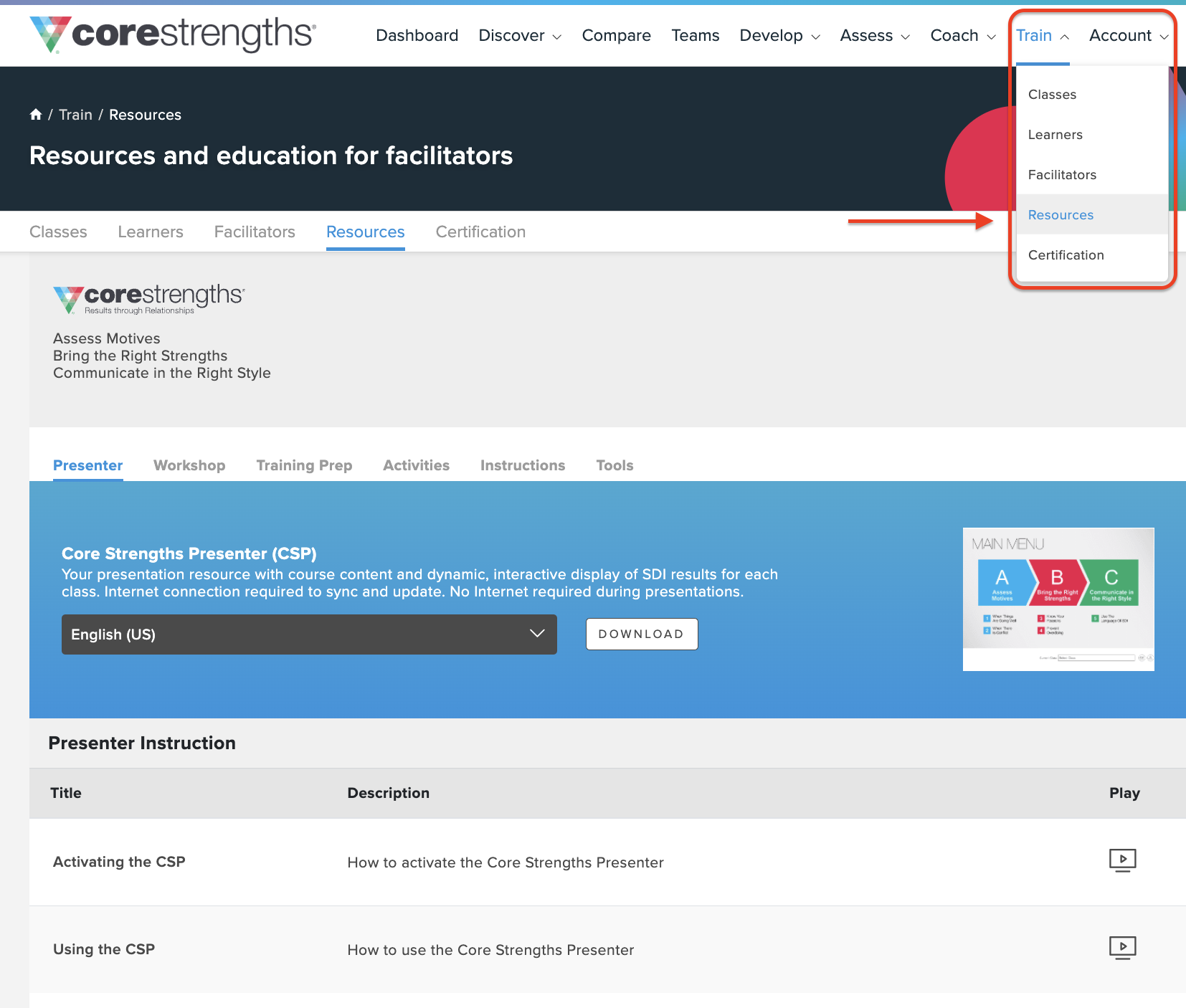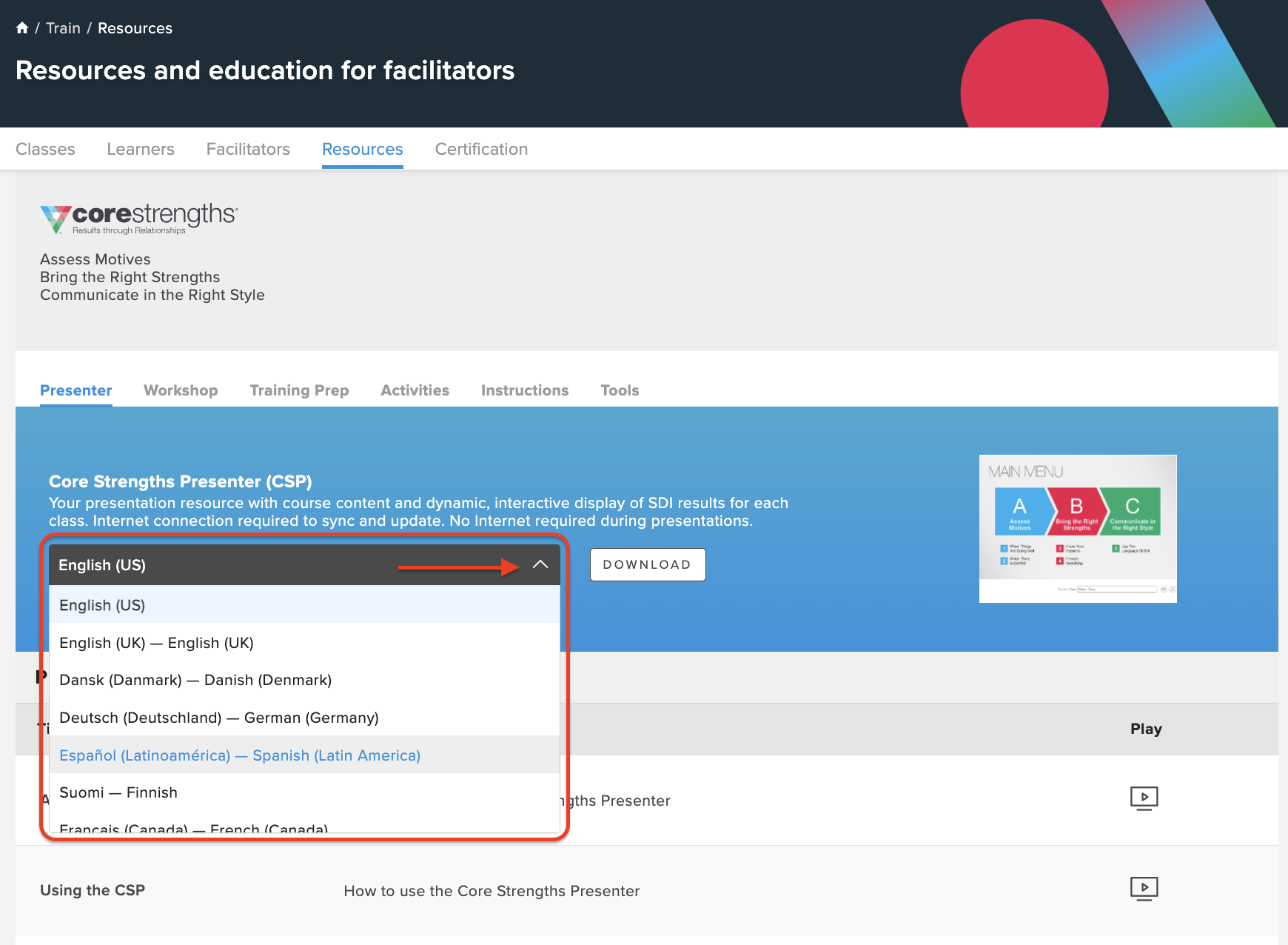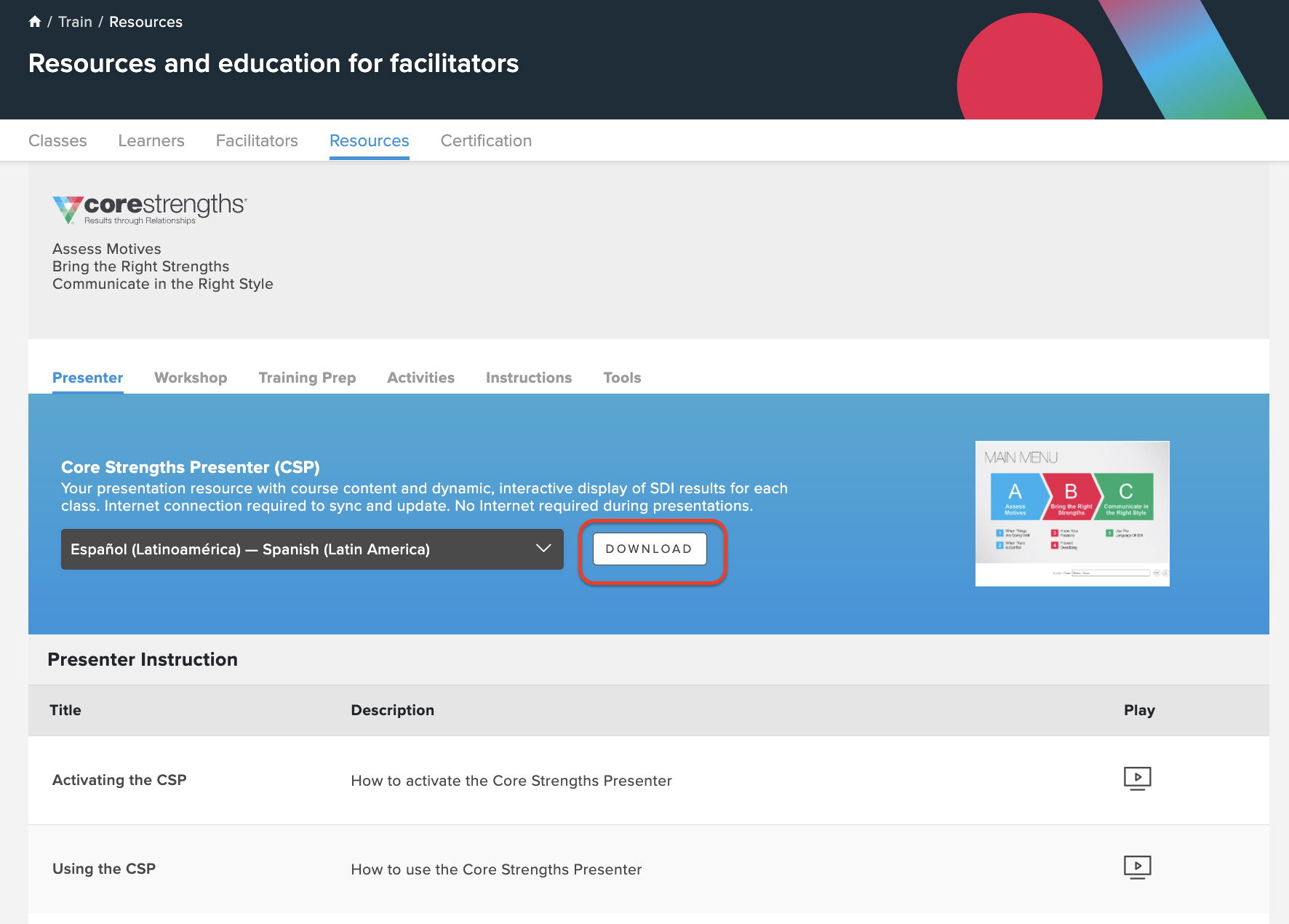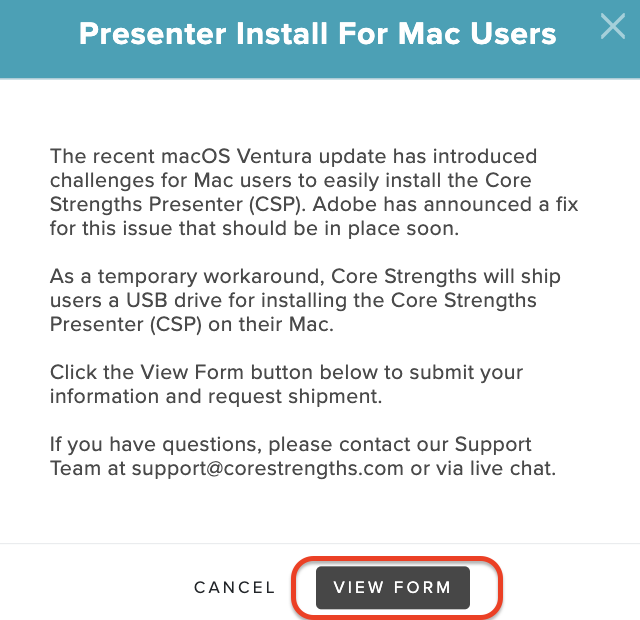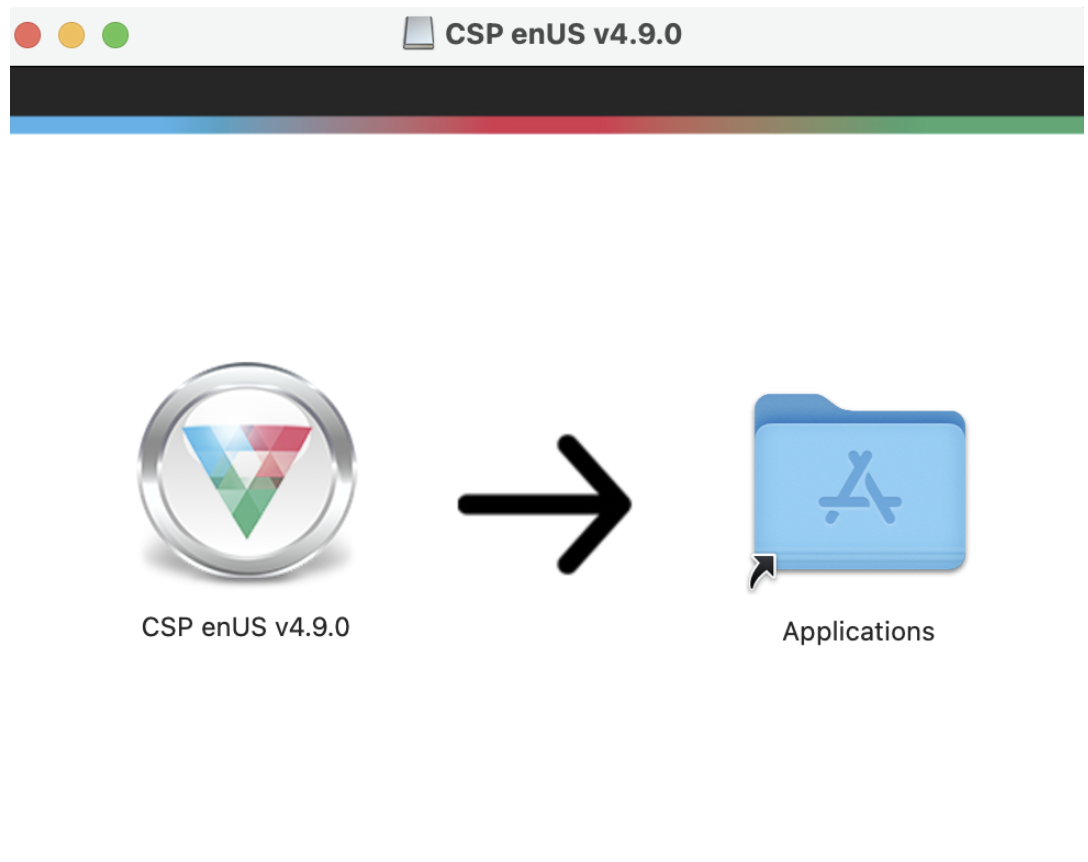...
To download and install the Core Strengths Presenter (CSP) for macOS, follow these steps:
1. Log in to https://app.corestrengths.com/login.
2. Click Train in the top-level navigation.
3. Click Resources in the
...
drop-
...
down menu.
4. Under the Presenter tab, choose from one of the
...
several available languages in the list.
5. Click Download
...
- Click Cancel.
- Click the Apple icon in the upper-left corner of your screen, and then choose System Preferences.
- Click Security & Privacy.
- Click the General tab.
- On the bottom half of the screen, find the text that says "Allow app downloads from:"
- Click Open Anyway.
- You might see a modal with the wording “macOS cannot verify the developer of “CSP enUS v4.8.3. Are you sure you want to open it?”
- Click Open.
.
6. Click Download. A pop-up window appears.
7 . Complete the form, and the flash drive will be sent to you. Note - this is an interim solution while we update the presenter to meet Apple's updated security settings.
- If you cannot wait for a flash drive to arrive, please contact support@corestrengths.com.
8. Plug the USB flash drive into your computer.
9. Using Finder, navigate to the USB flash drive. There you will find a file labeled CSP nnNN v4.9.0.dmg where nnNN represents the language and country codes. For example CSP enUS v4.9.0.dmg is the English version for the United States and CSP frCA v4.9.0.dmg is the French version for Canada.
10. Double-click the dmg file which will open the following dialog box.
11. Install the CSP to your computer by doing a drag-and-drop of the CSP icon onto the Applications icon. This action will cause the CSP to be written to your Applications folder on your computer. Once the copy has been completed, you can close the dialog box.
12. Use Finder to navigate to your Applications folder where you can double-click and launch the CSP, or create an alias (i.e. a shortcut) for the CSP that you can have on your desktop to make launching the CSP easier.
13. After the installation is complete, launch the CSP by double-clicking the CSP icon from the Applications folder.
14. You are prompted to enter your presenter key the first time you log in. See Find Your Presenter Key.
15. Create a 4-digit PIN, select two security questions, and choose your security answers to access the CSP.
| Tip |
|---|
Store your 4-digit PIN and answers to the two security questions in a safe place. You need this 4-digit PIN to access the CSP in all future uses, and you need the answers to your security questions if you ever need to reset your PIN. |
Close the DMG file by right-clicking the icon and choosing Eject.
Troubleshoot the CSP Installation for macOS
...