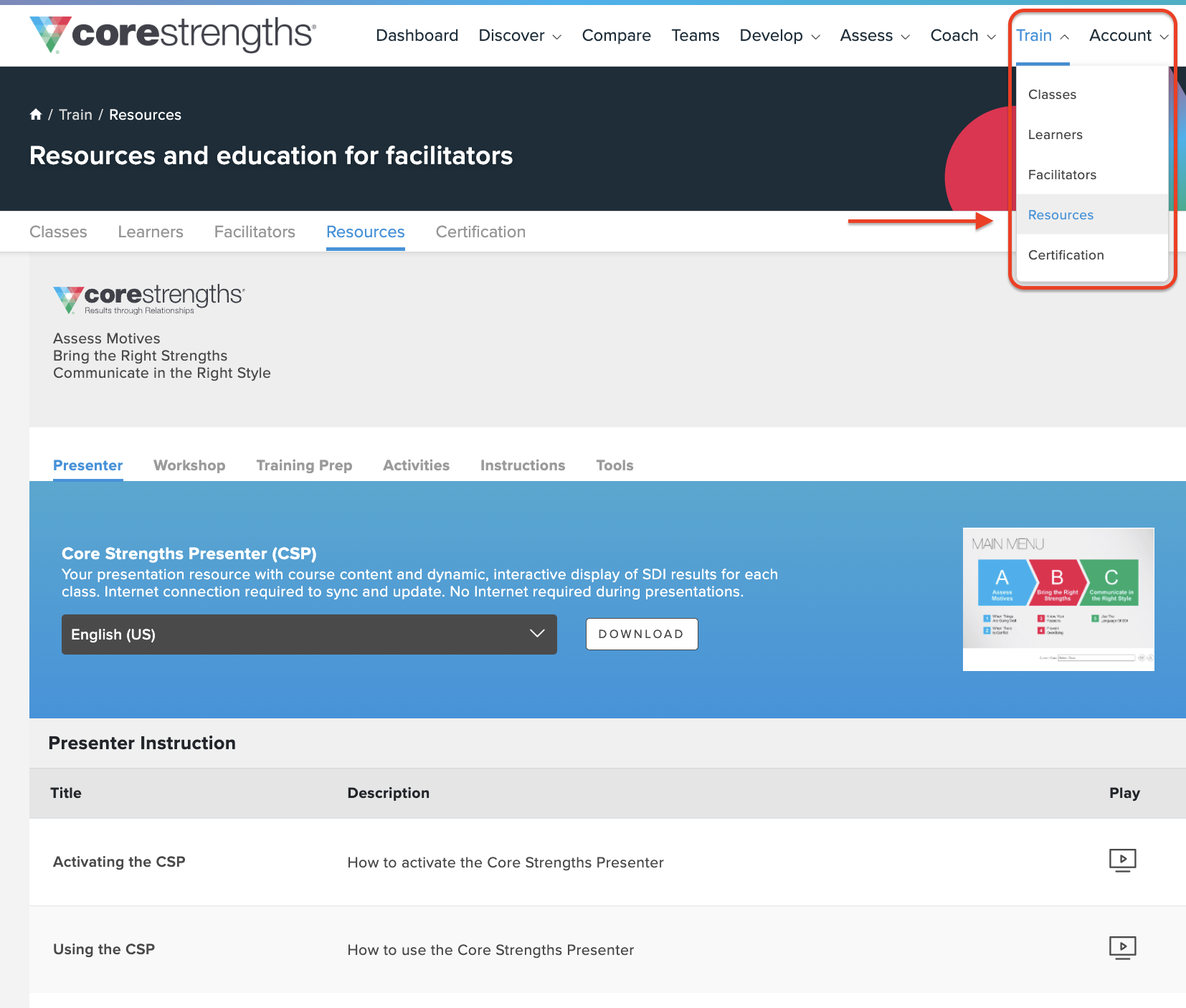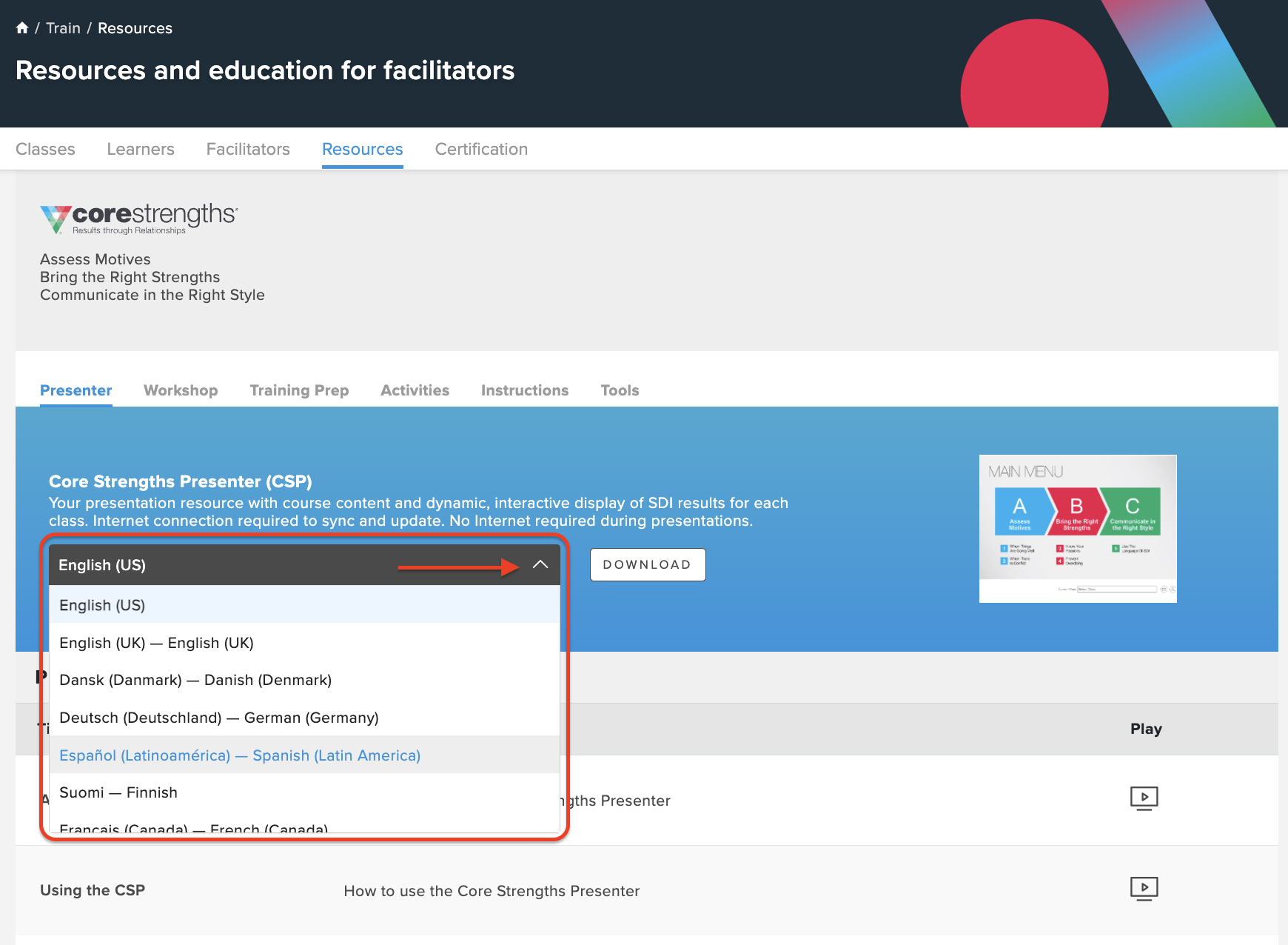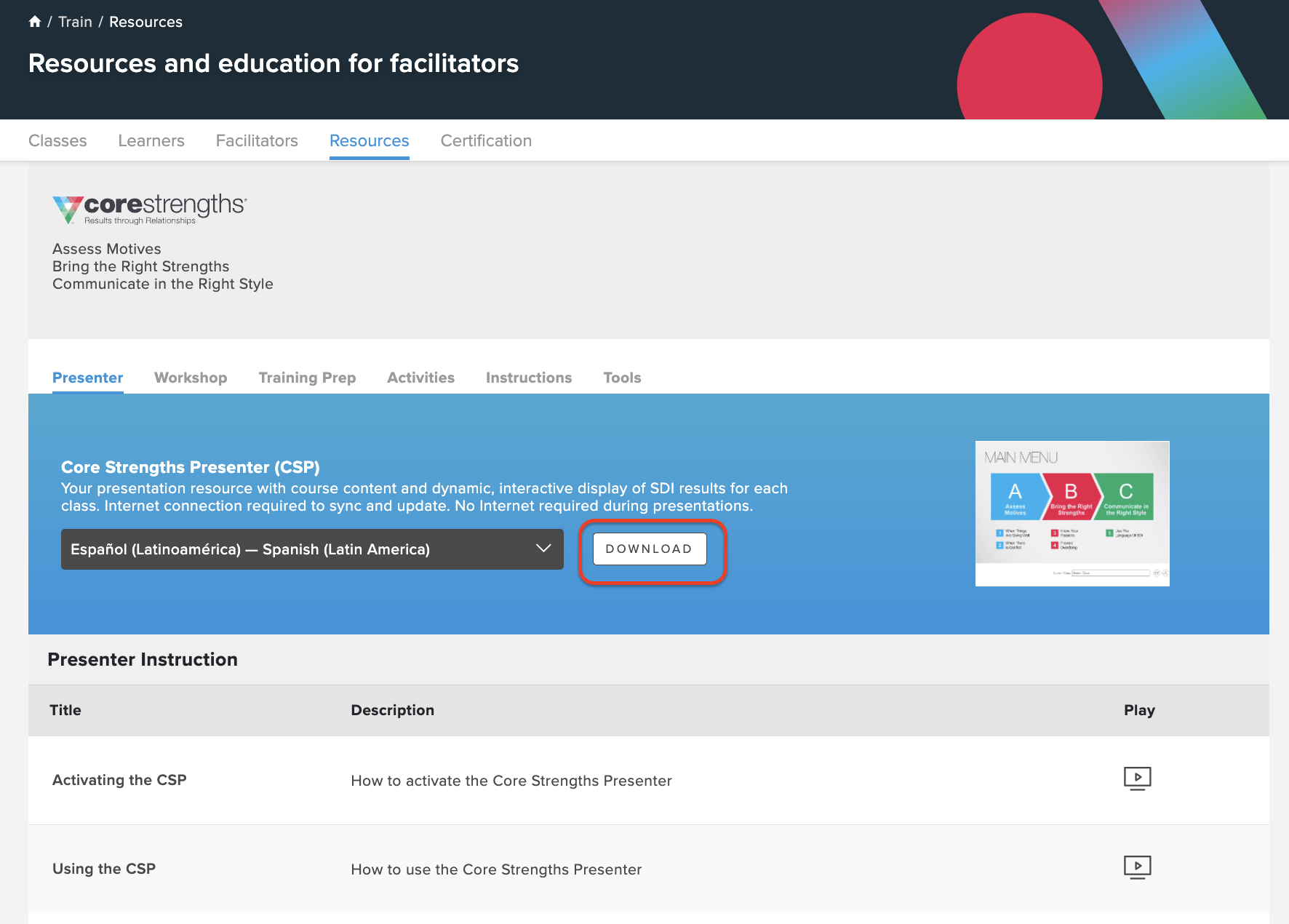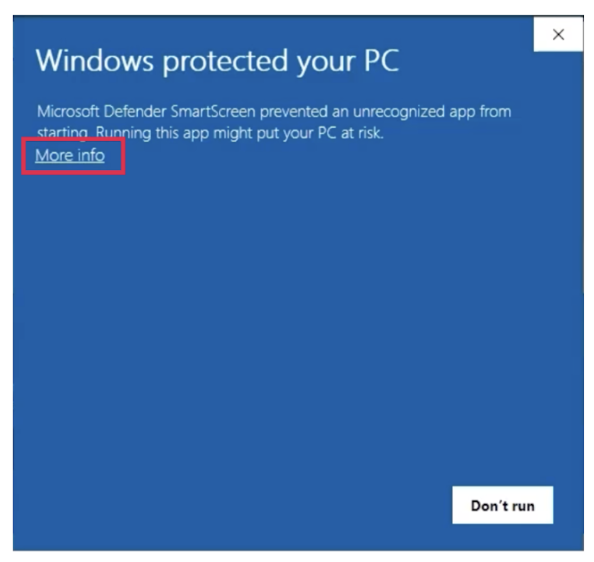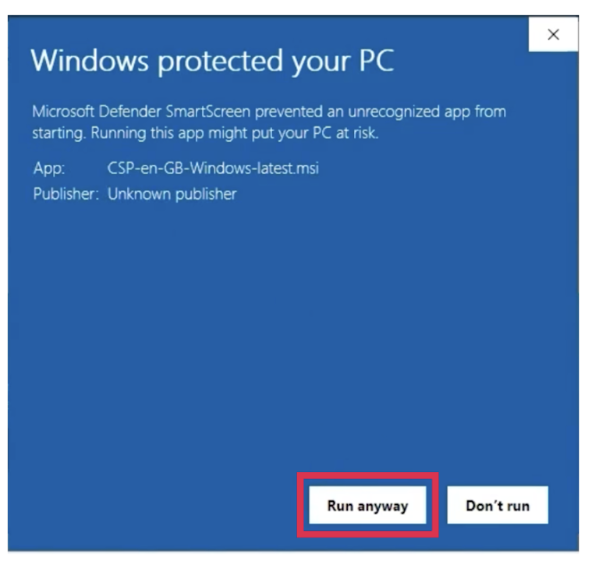Download and Install the Core Strengths Presenter (CSP) for Windows
You can download and install the Core Strengths Presenter (CSP) for either Windows or macOS.
To download and install the CSP for macOS, see Installing the Bespoke Core Strengths Presenter (CSP) for macOS.
Install the Core Strengths Presenter for Windows
To download and install the Core Strengths Presenter (CSP) for Windows, follow these steps:
- Log in to https://app.corestrengths.com/login.
- Click Train in the top-level navigation.
3. Click Resources in the drop-down menu.
4. Under the Presenter tab, choose from any of the available languages in the list.
5. Click Download. An MSI file downloads to your computer.
6. Launch your File Explorer, select Downloads, and double-click the MSI file to begin the installation.
7. The first time you open the CSP, you might see a modal with the wording "Windows protected your PC". If you see this modal, take these steps:
- Click the More info hyperlink.
- Click Run anyway.
- If you continue to get an error message, such as a problem with the userdocs variable, bring this to the attention of your company's IT organization.
8. During the installation process, a screen asks if you’d like to create a Desktop shortcut. Check the box to select yes.
9. After the installation is complete, launch the CSP by double-clicking the desktop icon. If you didn't not create a Desktop shortcut, navigate to the CSP using your File Explorer. The CSP will be located within your My Documents folder.
10. You are prompted to enter your presenter key the first time you log in. See Find Your Presenter Key.
11. All of the classes on the Platform that you designate to sync with the CSP are downloaded.
12. Create a 4-digit PIN, select two security questions, and choose your security answers to access the CSP.
Store your 4-digit PIN and answers to the two security questions in a safe place. You need this 4-digit PIN to access the CSP in all future uses, and you need the answers to your security questions if you ever forget your PIN.
Troubleshoot the CSP Installation for Windows
If you are having issues installing the CSP for Windows, follow these steps to troubleshoot your download:
| Issue | Solution |
|---|---|
| You’re unable to download the CSP from the Core Strengths Platform due to network issues. | Reach out to your Client Partner and ask for a ZIP file with the download, a thumb drive with the CSP, or a special link that downloads the installation kit. To find the contact information for your Client Partner, follow these steps:
|
Related articles
- Install the Core Strengths Platform for macOS
- Find Your Presenter Key
- Stop the CSP From Asking for Your Presenter Key at Every Launch
- FAQs for Facilitators